5 factors to consider when choosing an interactive kiosk for your business
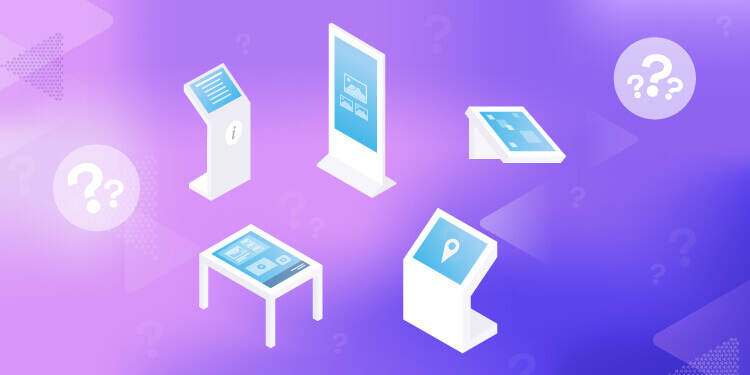
When it comes to choosing an interactive kiosk for your business, there are a few key factors you'll want to consider before making your final decision. Below, we'll outline 5 of the most important things to keep in mind as you shop around for the perfect kiosk solution for your needs.
1. The Right Interactive Technology
One of the first things you'll need to decide is what type of interactive technology you want your kiosk to use. There are a few different options out there, each with its own benefits and drawbacks, so it's important to choose the one that makes the most sense for your specific application.
Here are the three most popular technologies:
Infrared (IR) Technology
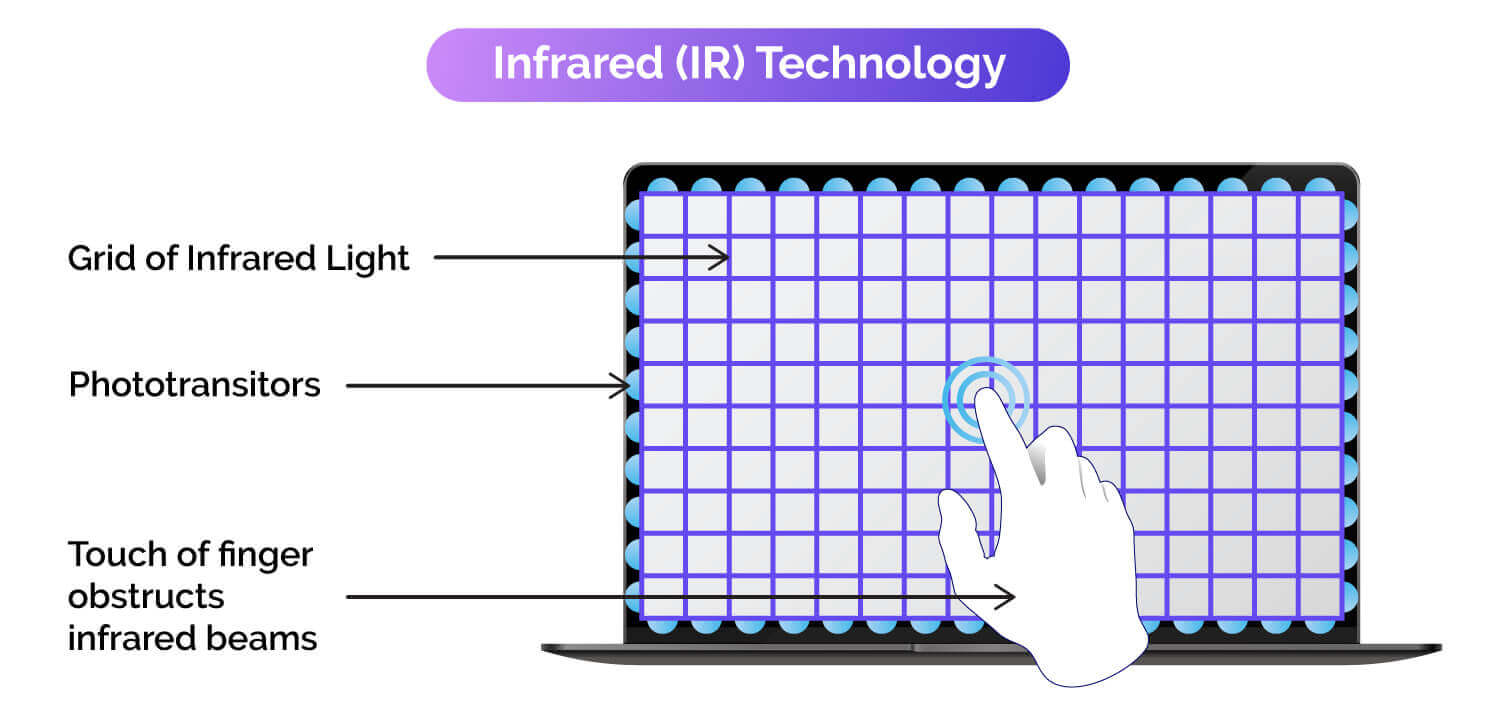
Infrared touch technology uses a frame placed around the display. The frame consists of infrared LEDs situated on two sides of the screen and phototransistors placed on the opposing two sides. The signal from one LED is read by its corresponding phototransistor; when that signal is blocked, it means there's an object in between, AKA a touch point. A physical touch isn’t actually required, just a break in the plane of the IR signal, although the frame is usually mounted quite close to the display. Some vendors sell displays with the IR frame pre-integrated, but you can actually purchase IR frames for retrofitting on any existing display in your possession.
- Advantages: Less expensive than other options, permits good visibility, high durability, IR overlays can be used with existing non-touch displays, Any physical object – including gloved hands can be used
- Disadvantages: Not as precise as other technologies; can be affected by ambient light, dust, debris, weather
Projected Capacitive (PCAP) Technology
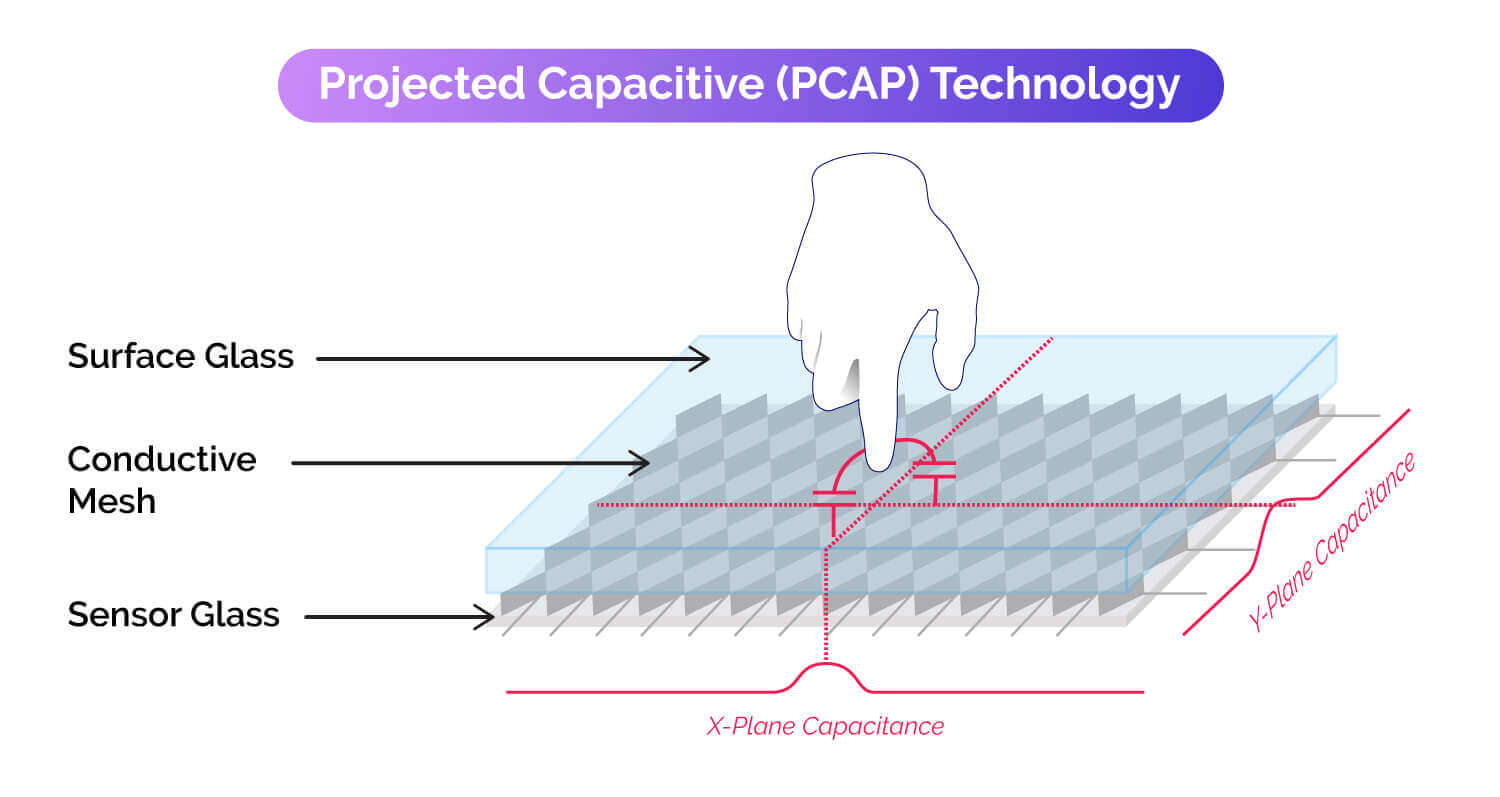
Projected Capacitive touch technology is unrivaled in responsiveness and offers a sleek, edge-to-edge glass design. (You’ve seen it on your mobile phone.) PCAP touch works by detecting the coordinates of a finger's touch point on the LCD panel through a fixed sensor grid between the cover glass and panel. This makes it much more precise than other technologies, which can be easily disrupted by things like dust or debris on the screen surface.
- Advantages: Very precise, good durability
- Disadvantages: Much more expensive than infrared; will not work with gloved hands or physical objects
Surface Acoustic Wave (SAW) Technology
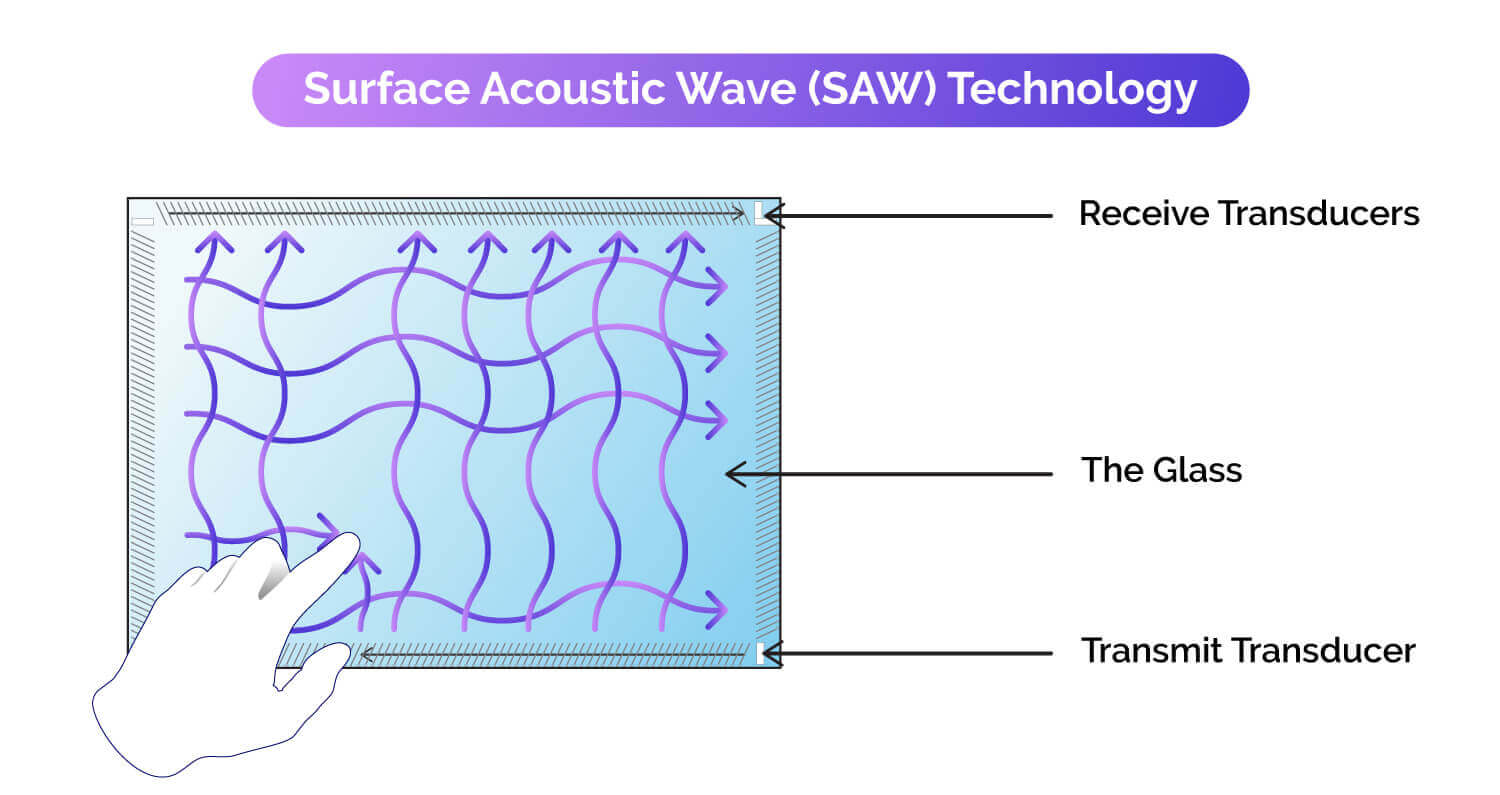
A SAW-based touchscreen converts electrical signals into ultrasonic waves that are transmitted across the screen and then reflected back. Touching the screen with your finger disrupts the continuity of the ultrasonic waves passing across the surface of the panel. By measuring how much these waves' frequencies change when interrupted at various points on a grid, a controller in the screen can calculate touch coordinates.
- Advantages: Extremely precise, works in both indoor and outdoor conditions
- Disadvantages: Most expensive option, not as durable as other technologies
Optical Technology
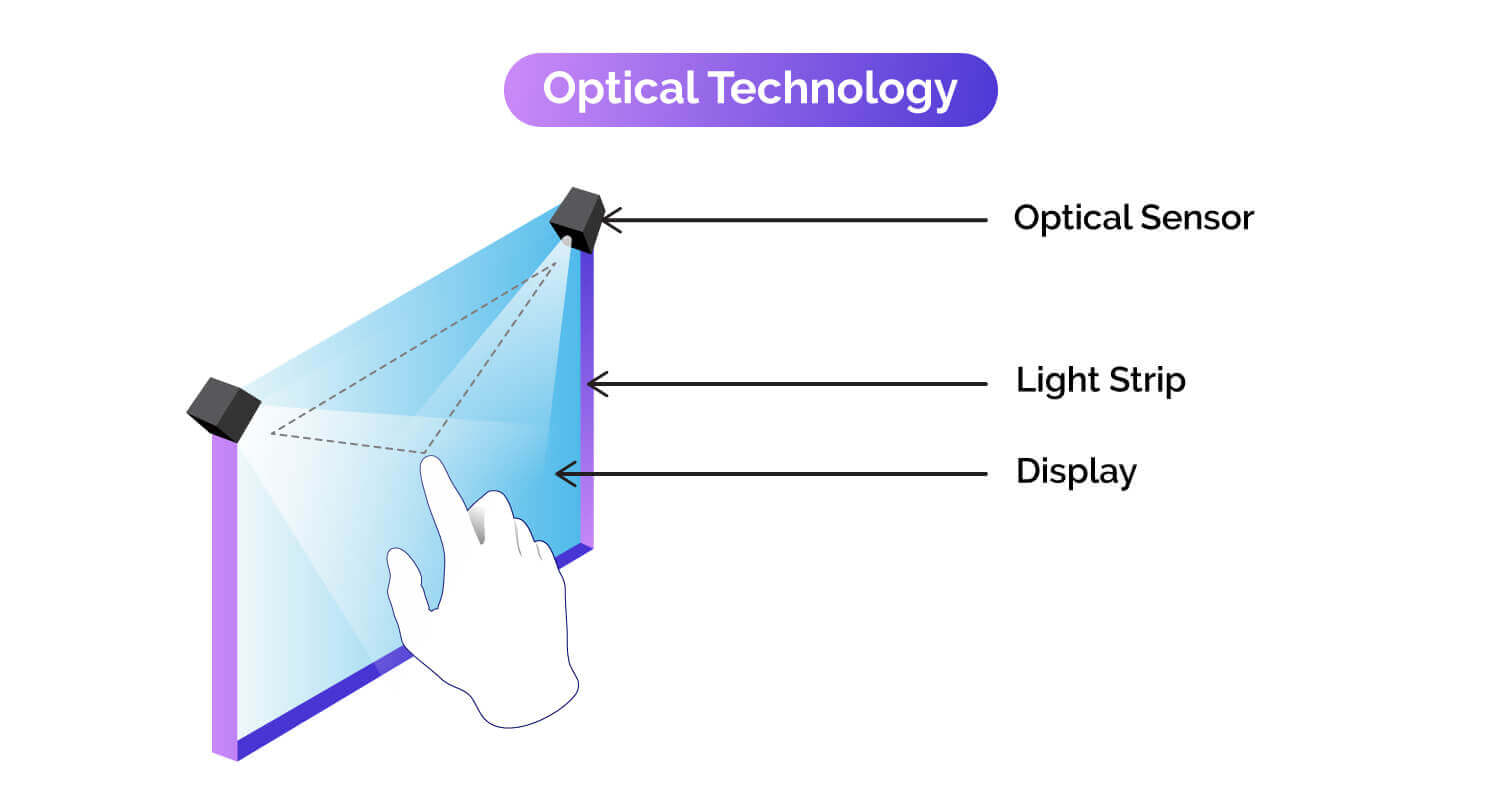
In an optical touch display, infrared light beams are detected by optical sensors. When the IR light beams are blocked, the sensor information can be used to triangulate the location of the touch event. As with traditional IR technology, no actual touch event is required.
- Advantages: Any physical object – including gloved hands can be used; the light touches work well, extending the life of the display.
- Disadvantages: Can be sensitive to ambient light, particularly if outside; takes up a lot of space
2. Form Factor
Another important consideration is the formfactor of your kiosk. This includes both the physical size and orientation of the deployment, as well as whether or not you want a multi-screen setup. Again, it's important to think about what will work best for your specific needs before making a final decision.
Kiosk types
- Stand-alone: A single display within some kind of enclosure. Enclosures can be easily branded, locations can be varied and flexible, and aesthetics can be modern and engaging. However, stand-alone installations will probably take the most accidental abuse and can be prone to theft.

- Wall-mounted: Wall-mounted interactive kiosks are a great option if you're limited on space. Alternatively, this form-factor is the most amenable to multi-screen display walls. They're also more secure than stand-alone units, since they can be bolted directly into the wall. However, there is little privacy when using wall-mounted displays.
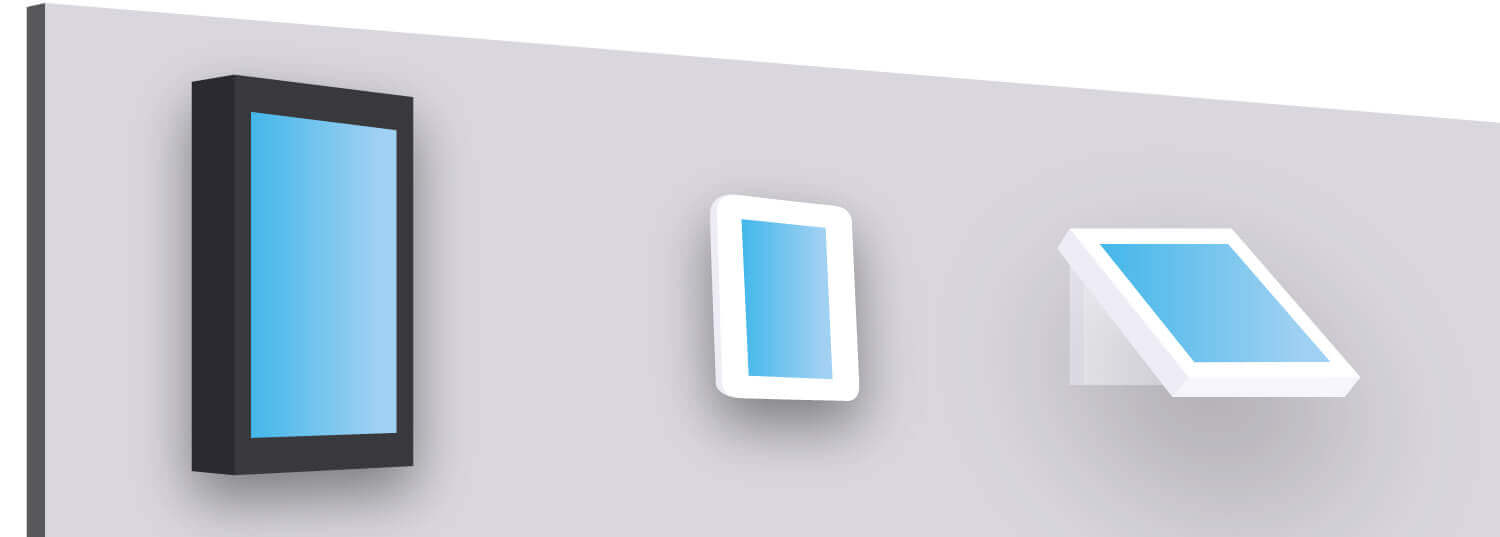
- Table-mounted: Unique to this form factor is its ability to host users a full 360 degrees around the screen. Excellent for collaborative discussions or education sessions. The downside is it’s quite prone to accidental damage and spills, and it is not visible from a distance and thus requires supplemental signage to be found.
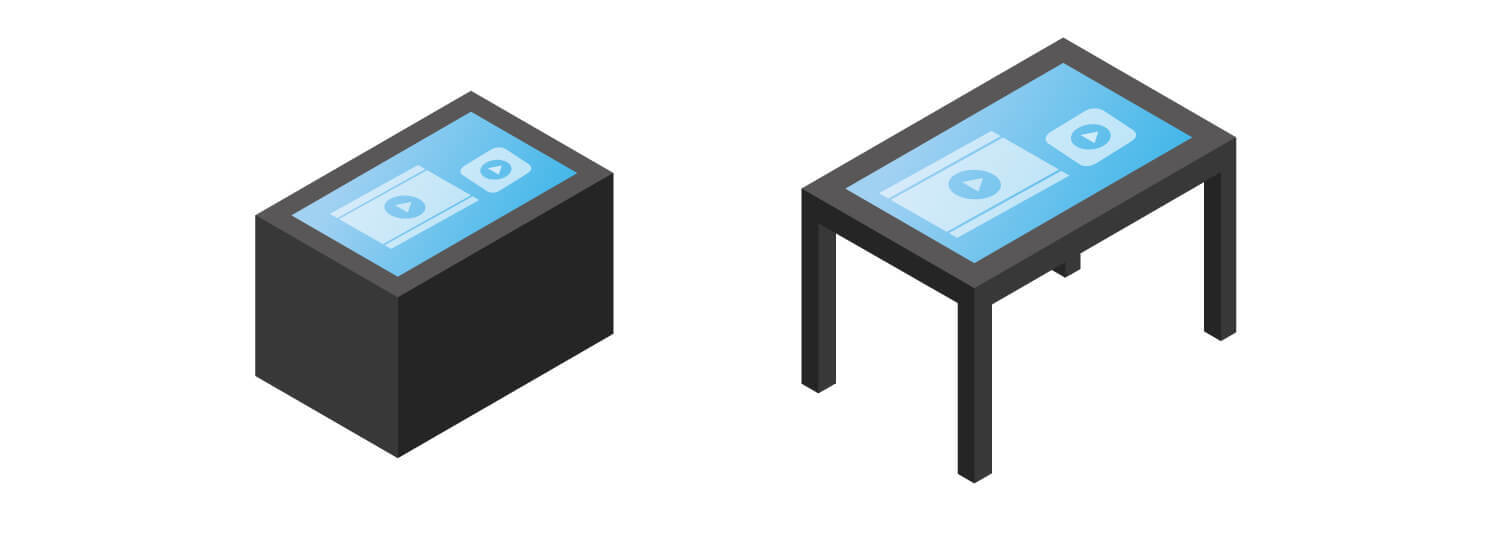
Display Size and Orientation
The size of your interactive kiosk's display will obviously be dictated by the amount of space you have available, as well as your budget. Essentially, there are 10 standard touch screen sizes: 19”,20”, 22”, 24”, 26”, 32”, 42",47", 55", and 65". You can always go bigger than 65"; it all just depends on your goal. If your kiosk is only used to capture lead information, then a large screen may not be necessary. However, if it's placed on the sales floor to generate leads and extra revenue, then a bigger screen would be advantageous since it can engage more potential customers at one time.
Touch screen orientation – landscape vs. portrait
Smaller touch screens like tablet powered screens are more commonly seen in kiosks set up in the landscape (horizontal)format. People find this arrangement familiar, as it is indicative of other small screens they interact with regularly- like those on personal computers.
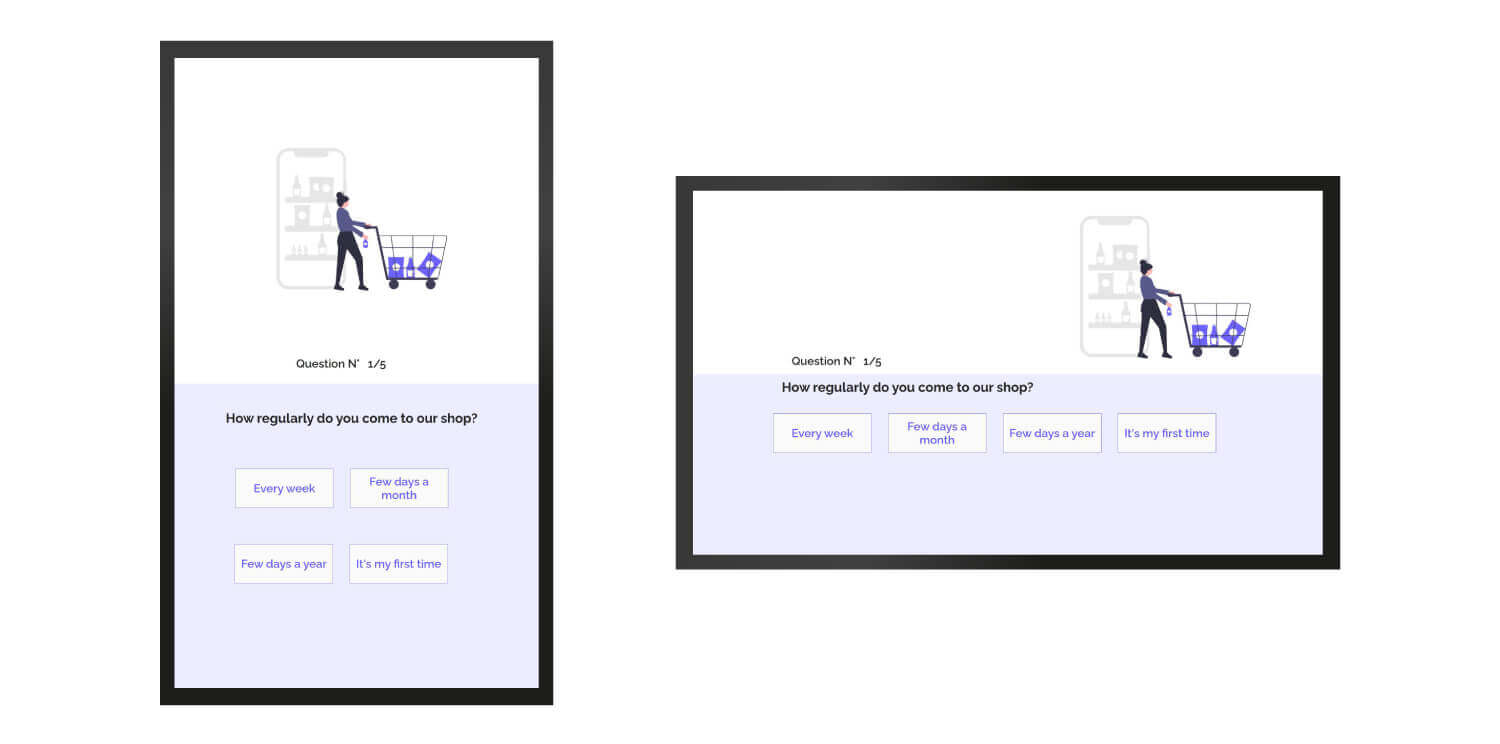
There are many applications that work better in portrait (vertical) format, especially on larger touch screens. The reason for this is because it's more eye-pleasing to view information presented in this way. Although widescreen TVs are always horizontal, touch screens fulfill a different purpose. That said, if video or other factors take precedence in an application, landscape format can still be used for touch screens of any size.
The orientation of your touch screen is up to you. You'll mostly be thinking about the user interface and giving the user thebest experience possible when making this decision.
Enclosure
The enclosure is the kiosk's physical structure and can be made from a variety of materials, including aluminum, steel, plastic or fiberglass. It's important to choose an enclosure that will be durable enough to withstand constant use and even the occasional mishap. You'll also want to make sure it's weather-resistant if your kiosk will be placed outdoors.
3. Device Monitoring
Once you have your kiosk up and running, you'll need a way to monitor it (and the devices using it) remotely. This is important for both security and maintenance purposes. Make sure to choose a kiosk solution that enables some level of remote monitoring capabilities.
What is device monitoring?
Device monitoring is the process of tracking and recording the health of and activity on a particular device. With monitoring, you will know if your devices are online and actively running the assigned content. Many solutions also offer automated notification if a device goes offline, ensuring you can investigate and solve the problem in as little time as possible.
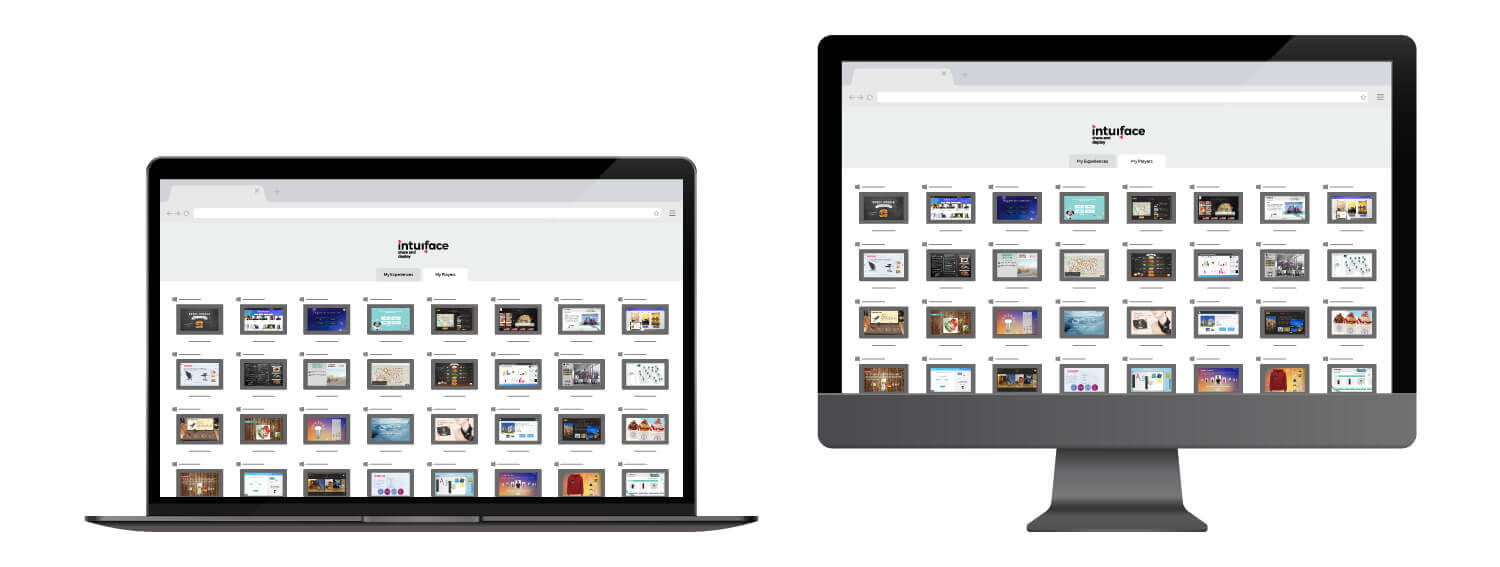
Remote device monitoring is especially important for kiosks, as they are often located in public places where they maybe subject to tampering or abuse. By being able to monitor the activity on the kiosk remotely, you can quickly and easily identify any potential issues, and take steps to resolve them.
4.OS Options
When it comes to operating systems (OS), there are several options available for interactive kiosks:
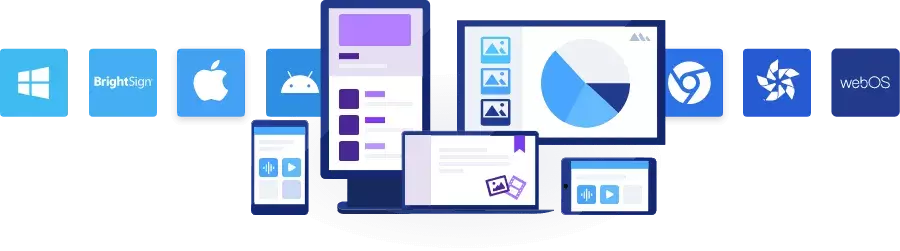
Windows
With Windows, devices can be as powerful as you want them to be and offer unmatched familiarity and extensibility. They’re often plug-and-play and are easily repurposed for alternative uses. You’ll also find countless vendors offering different levels of support and capability.
The main drawbacks to PCs are cost and complexity. High-end signage players require expensive components, a fact which makes large networks that require lots of computing power very expensive to build and maintain. Maintenance can also be a little trickier with PCs. Network operators will need to devote attention to ensuring operating systems are kept up-to-date with the latest features and security fixes.
Android
Android players tend to be inexpensive, consume little power, and often have pretty decent specs. In terms of cost per player, a network owner would likely save money by opting for Android over PC-based players with similar specs. Their ease of use, meanwhile, makes it simple for owners to just plug in, load their digital signage software of choice, and start delivering their content.
On the negative side, Android-based signage players typically require very customized versions of Android. This takes extra time and resources, so most manufacturers may not frequently update their hardware. Look online for available Android-based players and you’re likely to find that they’re 3-4 versions of Android behind the latest operating system release. This could mean higher security risk for the players. In addition, broadly speaking, computing power for Android devices may be modest and thus must be assessed closely.
iOS (iPad)
An iOS device, such as an iPad, is usually expensive like a Windows device. However, it often receives better long-term support than Windows devices do, so you can spread the cost out over the lifetime of your asset. They can also be very well spec’d, offering a lot of computing power. The main downside to using iOS devices is that they have limited form factors which are only useful for tablets and not self-service kiosks. iPads are generally used as personal touch devices during sales presentations rather than for self-service use.
Digital Signage-Specific Operating Systems and Devices:
If you're looking for a digital signage-specific solution, there are a few great options on the market like BrightSign, Samsung, and LG. Each platform offers top-notch performance and reliability.
BrightSign
BrightSign is the market leader for digital media players, making them a popular go-to digital signage infrastructure option thanks to its low cost, high performance, and ease of installation and maintenance. Their little purple boxes can be attached to virtually any display.
LG Signage
LG Signage runs their homegrown webOS operating system. These devices are all-in-one displays with onboard computing. Just plug the power cord into the wall, plug in a live Ethernet cable, and it's ready for use.
Samsung Smart Signage Platform (SSSP)
Samsung's SSSP is similar in concept to LG Signage. Powered by Tizen, SSSP eliminates the need for additional hardware, lowering total cost of ownership by combining the display with an onboard computer.
Other vendors
There are many other entrants offering devices with onboard computing as a viable digital signage option. Vendors include:
- Windows: Elo, AOpen ,ProDVX
- Android: Sony,Philips, IAdea, BenQ, Sharp
- ChromeOS: Google
5. Content Management
The final thing to consider is how you will manage your content. The digital signage industry is populated with 100+companies offering Content Management Systems (aka a CMS) that can be used by non-technical content managers.
Most CMSs were constructed for non-interactive digital content, meaning users would assign images, videos, and other types of broadcast media to various predefined zones. The endpoint displays would show the appropriate content in these zones and a scheduler could be used to change the content programmatically.
More recently, companies like Intuiface have introduced a means for controlling the content of interactive digital experiences. In this case, the endpoint is not divided into zones. Rather, a no-code approach is taken to constructing what can be considered an app, where every pixel is under the control of the designer and multiple modes of interaction can be used by an audience to express their interest – e.g. touch, gesture, voice, and more. In this instance, a headless CMS can be used, a CMS in which the user interface has no bearing on its use (the way zones constrict traditional CMS use). In fact, users of, for example, Intuiface Headless CMS, don’t even need to know with the end design looks like.
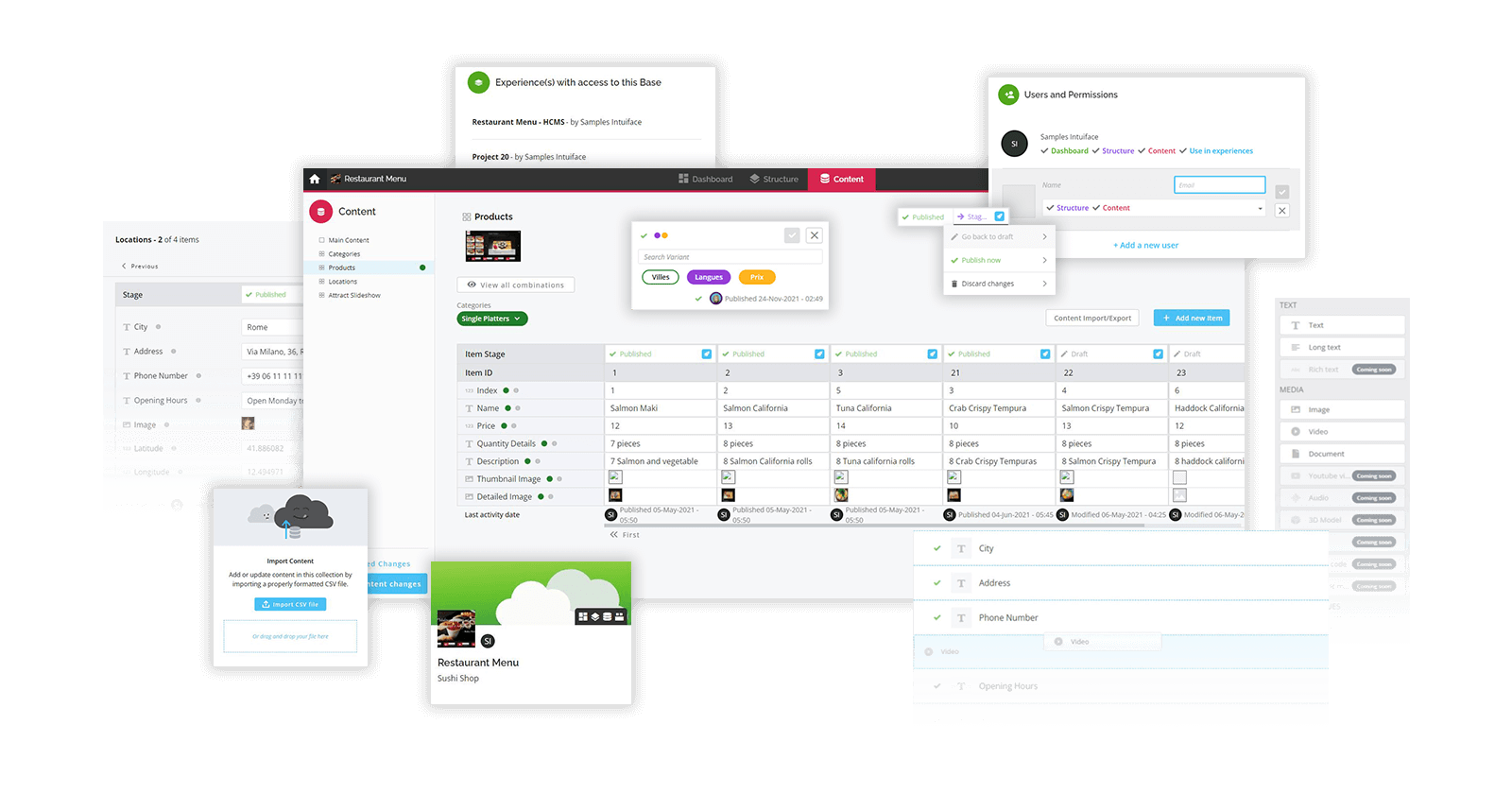
Conclusion
These are just a few of the key factors you'll want to keep in mind when choosing an interactive kiosk for your business. By taking the time to carefully consider each of these factors, you can be sure that you're choosing the right solution for your specific needs. Thanks for reading!




.jpg)
